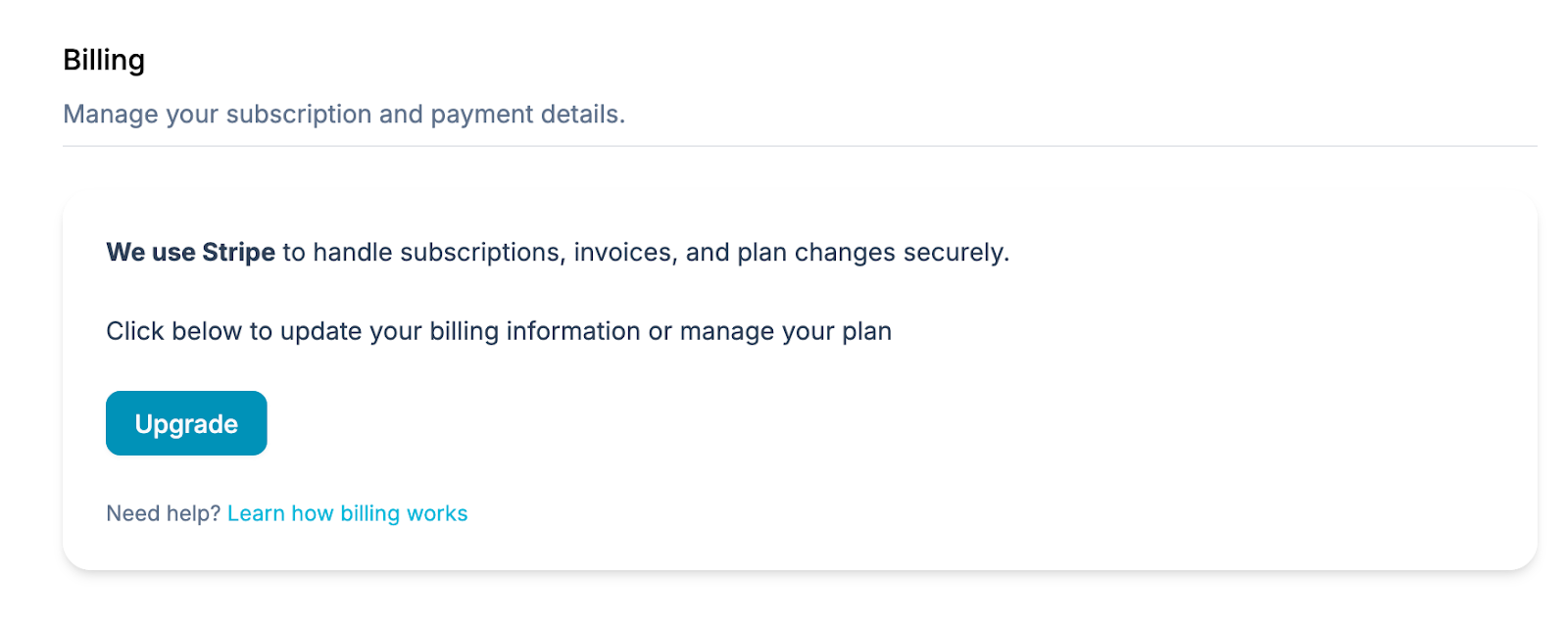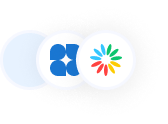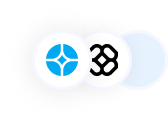API Reference
Title
Getting Started
- What is Syntro?
Syntro is a smart support app that helps teams manage tickets directly from Slack and Slack Connect. It’s built for fast-moving support teams who want to handle requests without switching tools.
With Syntro, you can create, assign, update, and close tickets—all within Slack. It also connects to your knowledge base to suggest auto-replies and share helpful articles in real time. Whether you're supporting internal teams or external clients, Syntro makes the whole process smoother, faster, and more collaborative.
- How to get started with Syntro?
- Go to app.syntro.io/sign-in, enter your email, and click Send Magic Link. This email will be used for future logins.
- Open the email and click the link to log in.
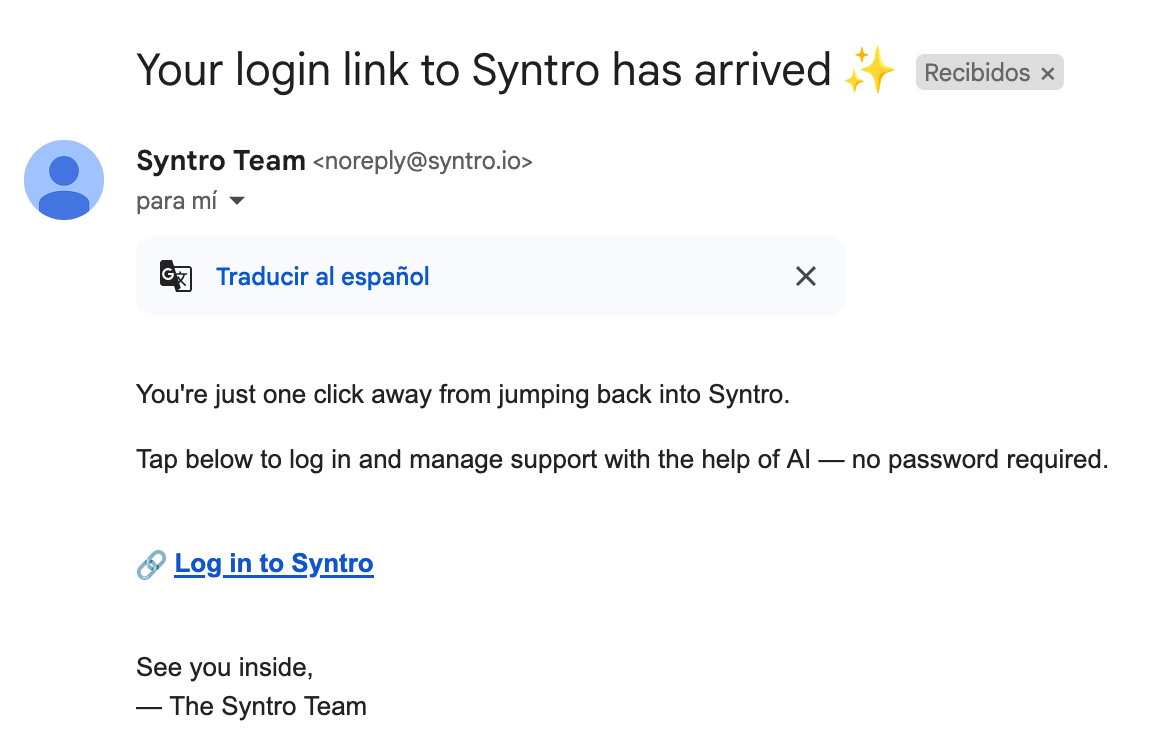
- Once you're on the onboarding page, click Connect to Slack to integrate the workspace where you'll manage tickets.
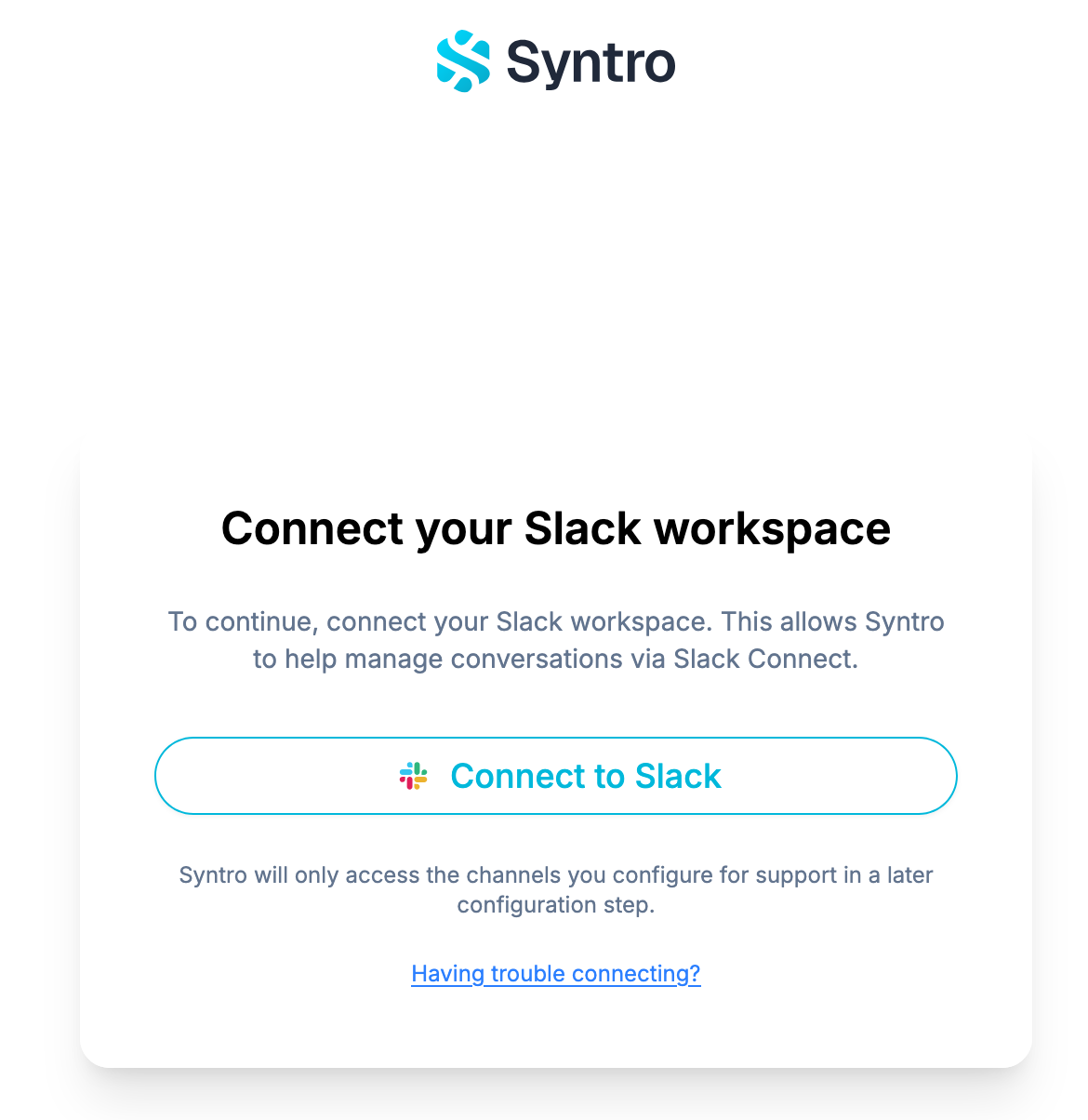
- Click Allow to give Syntro the permissions it needs to work in Slack.
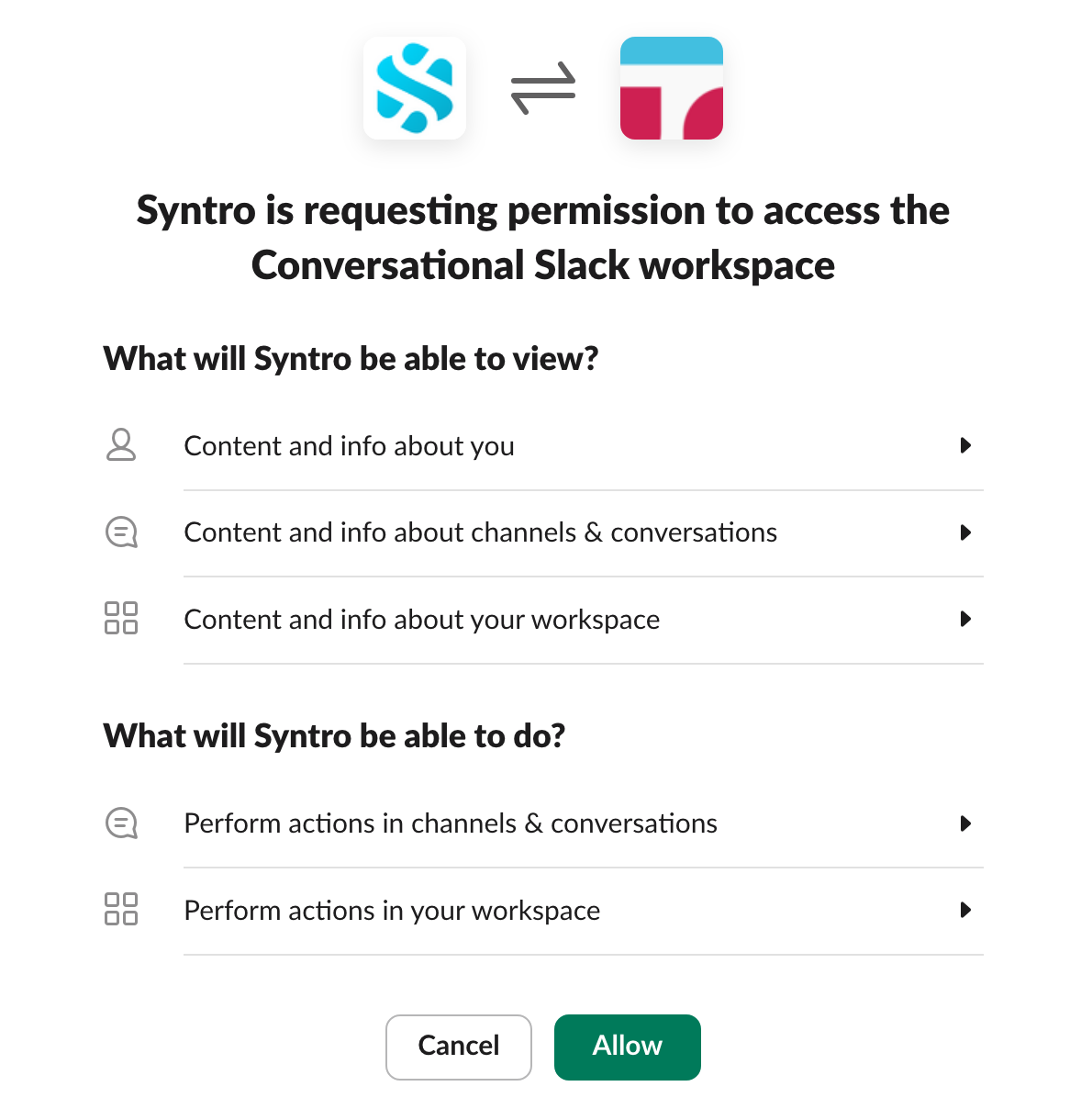
- You’ll be redirected to the Syntro web app. Click the Start my trial button to begin.
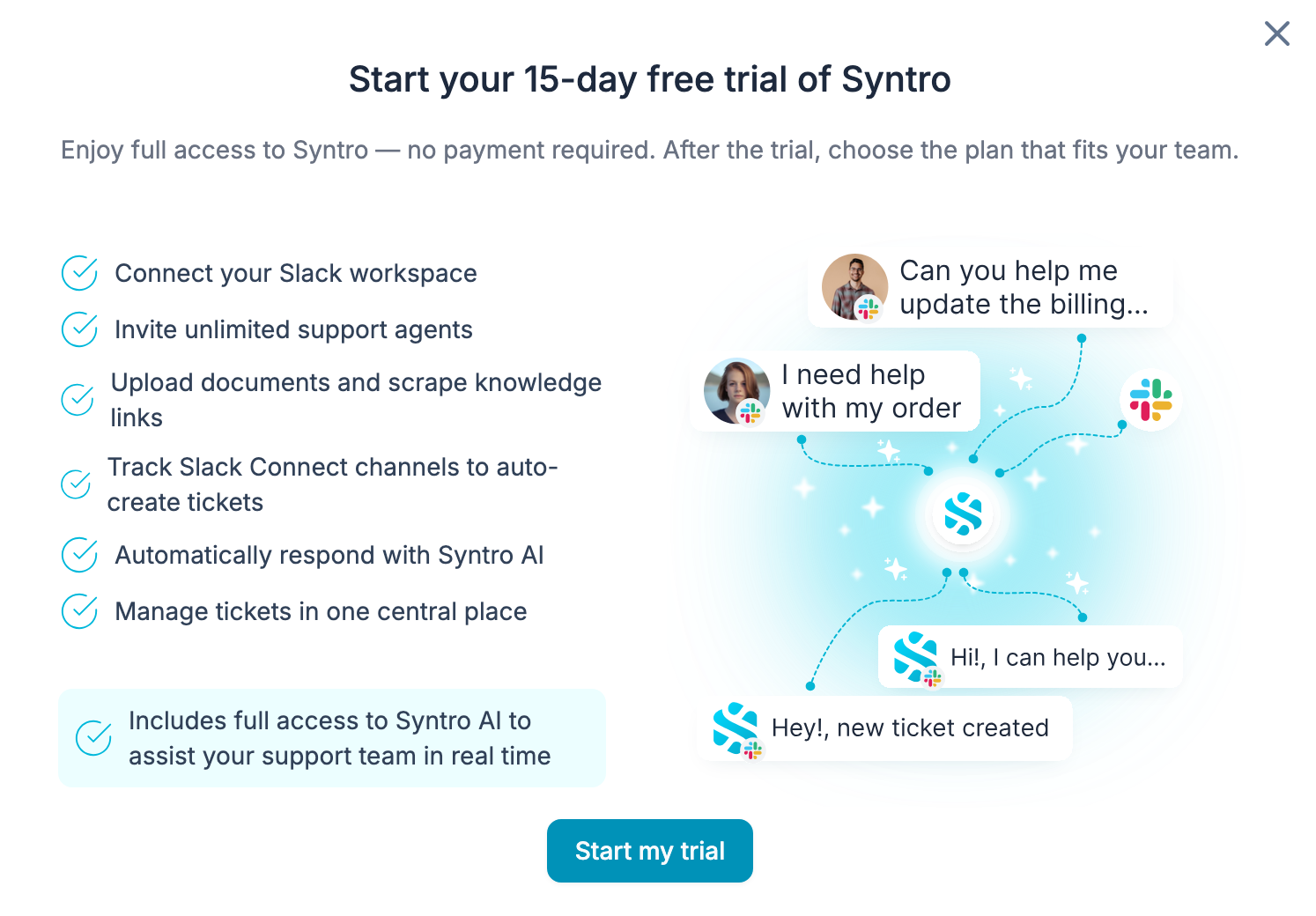
- Want to see how it works? Add a Slack Connect channel and click Run fake ticket.
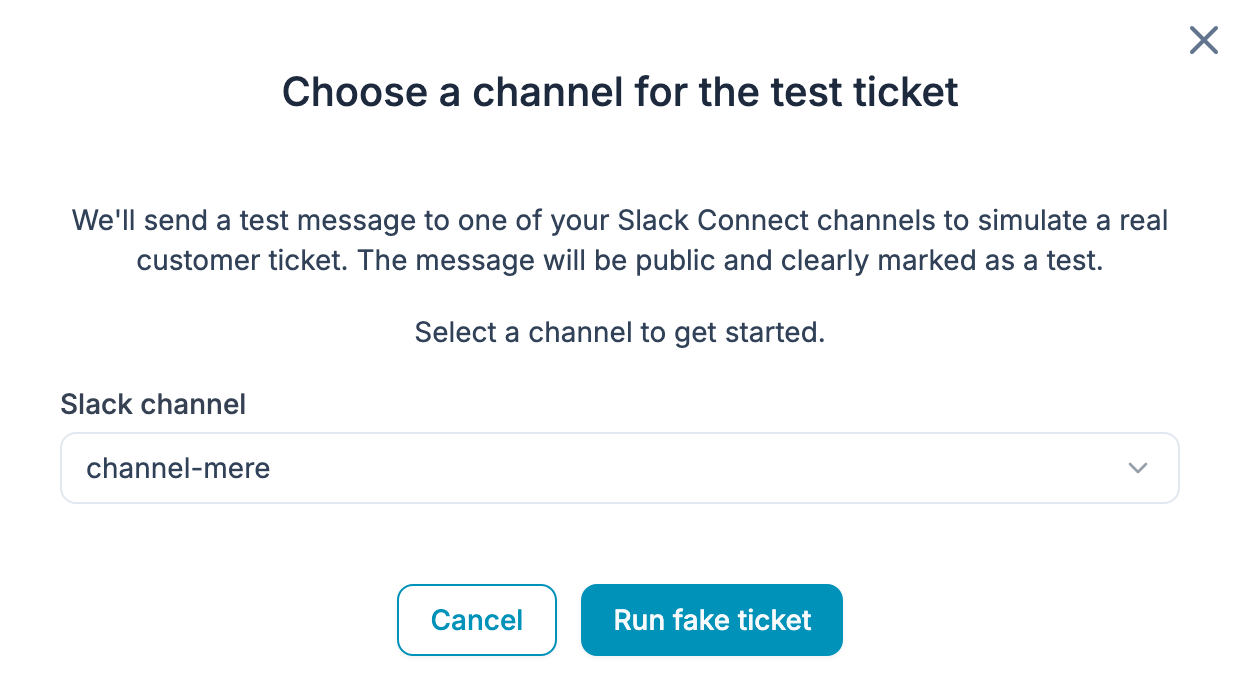
- You’ll receive a sample message in Slack. Syntro will automatically respond just like it would in a real ticket conversation.
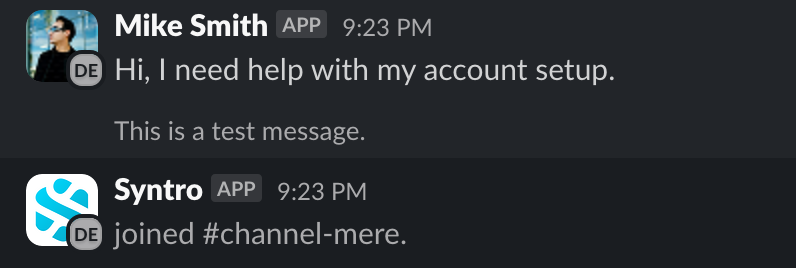
Ttitle
Handling Customer Tickets
- What is a ticket?
A ticket represents a customer request, issue, or question that needs to be tracked and resolved by a support team. It includes key information like the requester, channel, status, priority, and SLA performance.
- Ticket lifecycle in Syntro:
- Open – A new ticket is created and awaits review.
- In Progress – An agent is actively working on the ticket.
- Pending – Waiting on more information from the customer or a third party.
- Closed – The issue is resolved and the ticket is marked as complete.
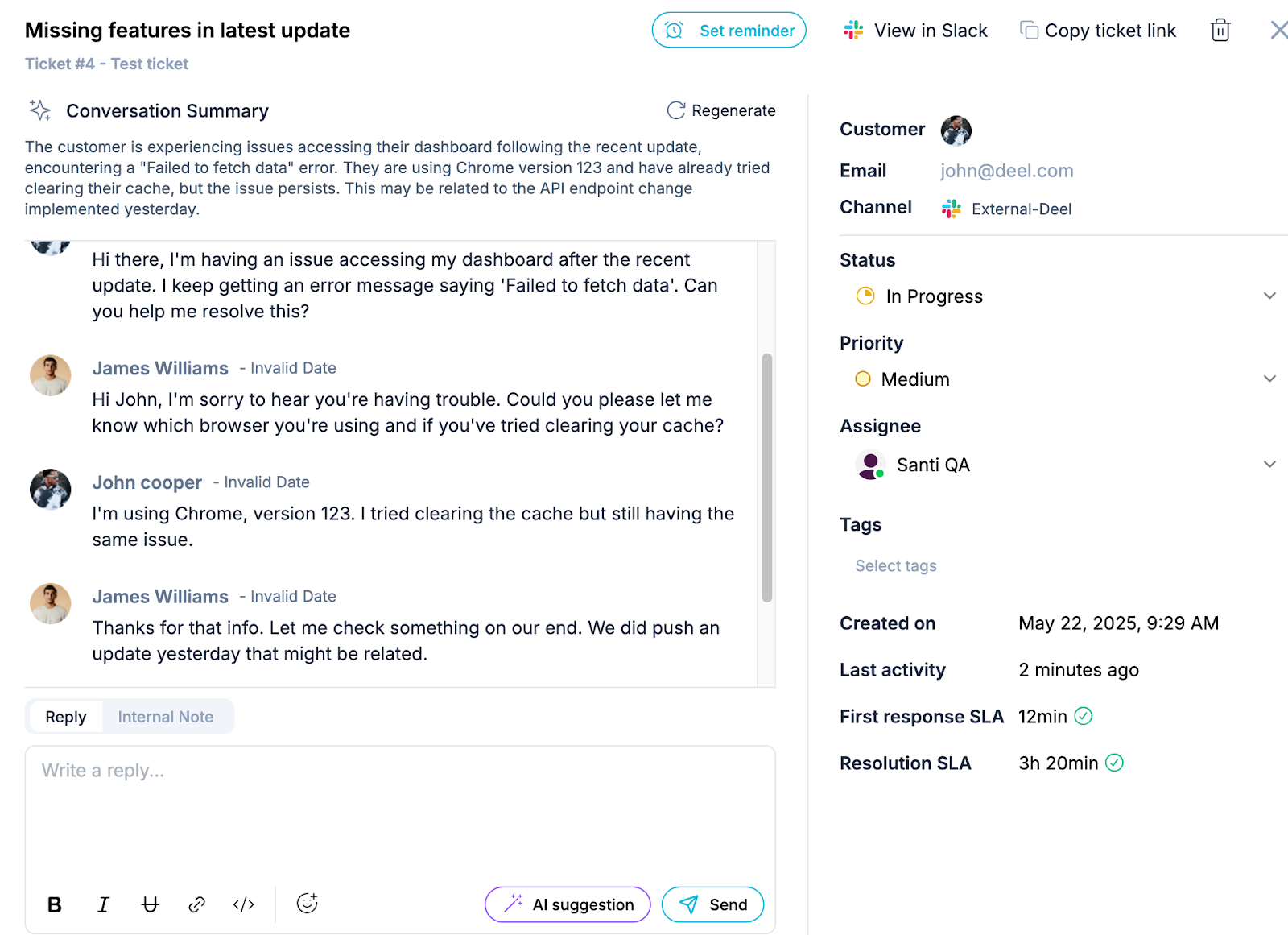
- How requests are created:
Syntro automatically detects support requests in Slack Connect channels. When someone posts a message in a configured support channel, Syntro creates a ticket from that thread, so your team can track and manage it whether from Slack or Syntro’s web app.
- The board:
- Kanban view – Visualize tickets as cards organized into columns (e.g., Open, In Progress, Closed). Easily drag and drop tickets between stages.
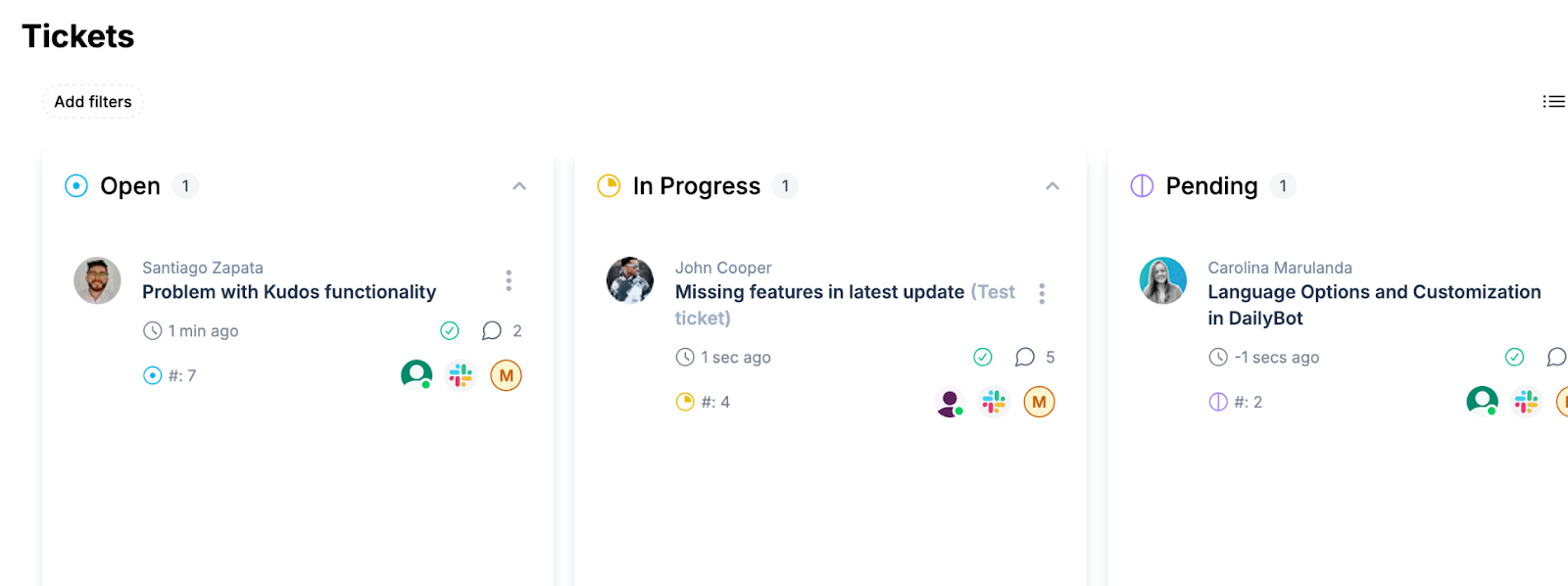
- List view – See tickets in a simple list with key info like requester, last activity, assignees, and priorities. Great for scanning and sorting.
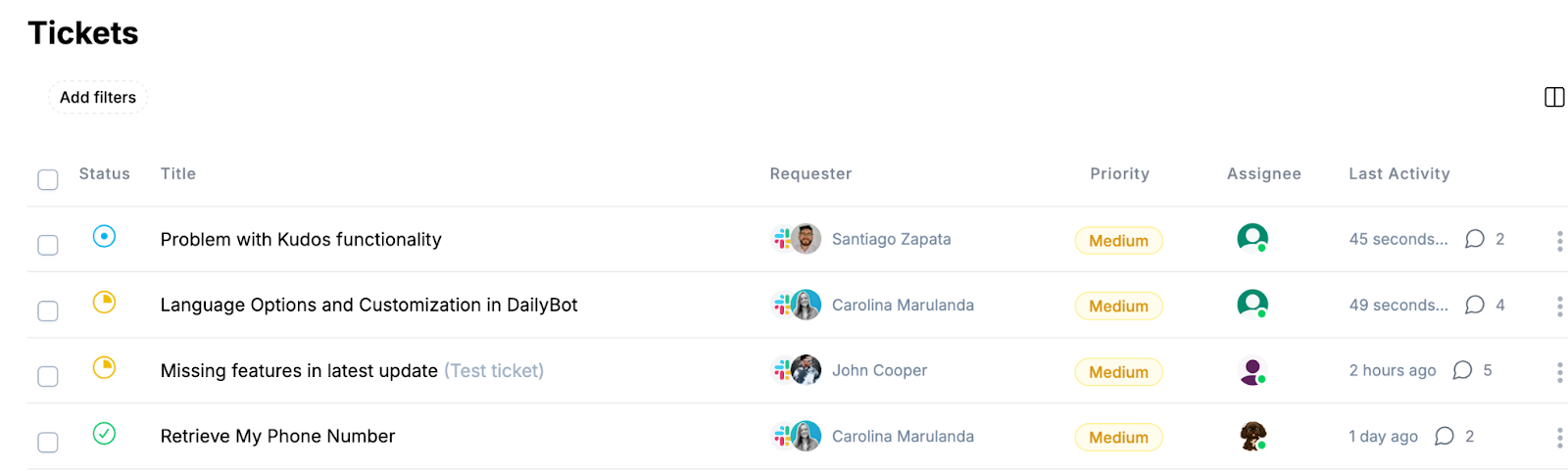
- 📌 Once you reach 100 tickets, Syntro automatically switches to List View for performance and visibility.
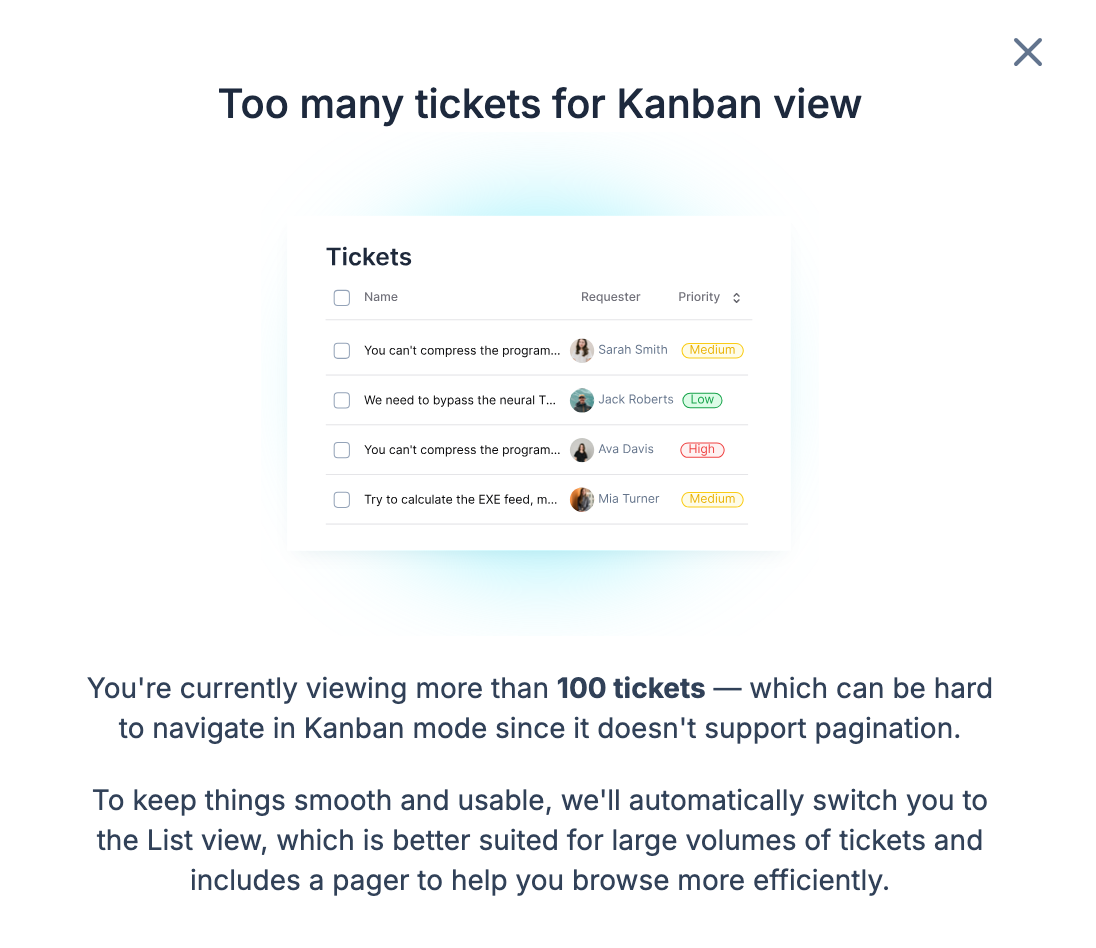
- Filtering tickets: Use filters to quickly narrow down tickets by:
- Status
- Assignee
- “Me” mode (only shows your tickets)
- Tags
- Priority
- Time range
You can apply multiple filters at once to refine your view.
- Searching tickets: Just above the Tickets section, you'll find the search bar. Use it to quickly locate any ticket by topic, keyword, customer name, assignee, or even a phrase mentioned in the request.
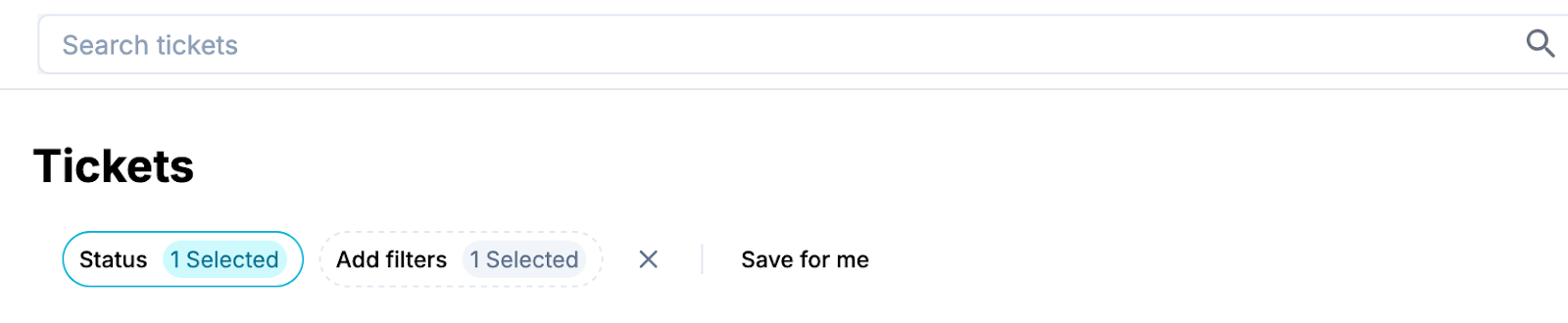
Title
Customer Accounts
- What is a customer account:
In Syntro, a Customer Account lets you group tickets by company or user. By linking a Slack Connect channel to each account, you can easily manage and track conversations and requests from specific customers — all in one place.
- How to create a customer account?
- Go to: https://app.syntro.io/accounts and click Add Account.
- Enter the customer’s name and select the Slack Connect channel where you’ll provide support.
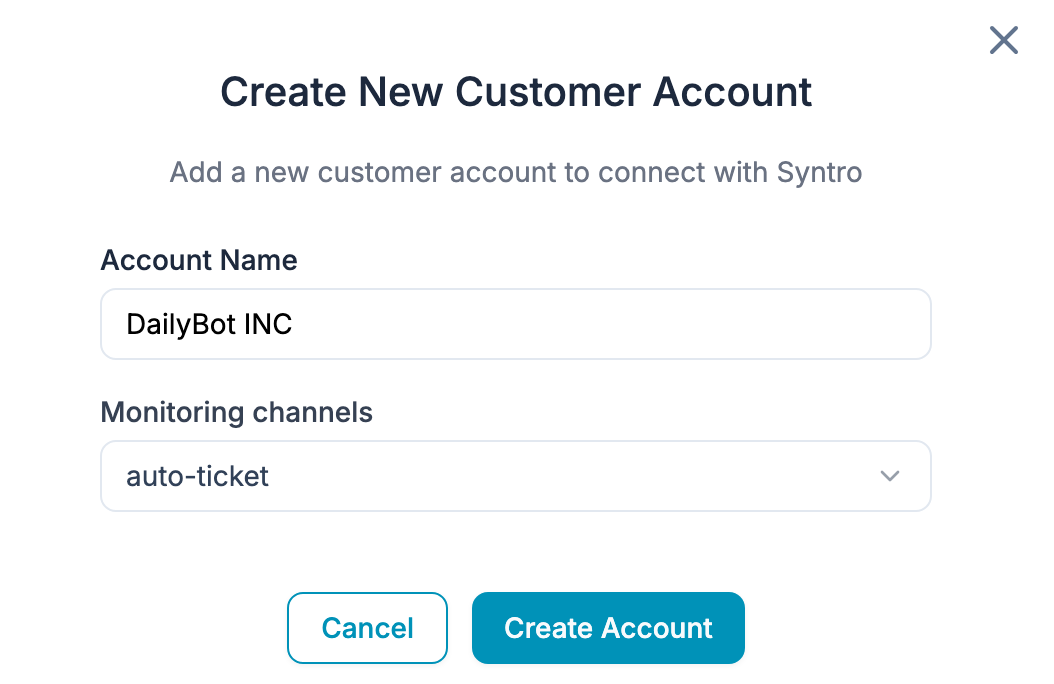
Title
Collaboration Features
- Broadcasts:
Syntro makes it easy to send important announcements directly to your customers via their connected Slack Connect channels — instantly and at scale.
To send a broadcast:
- Go to https://app.syntro.io/broadcast and click Create your first broadcast.
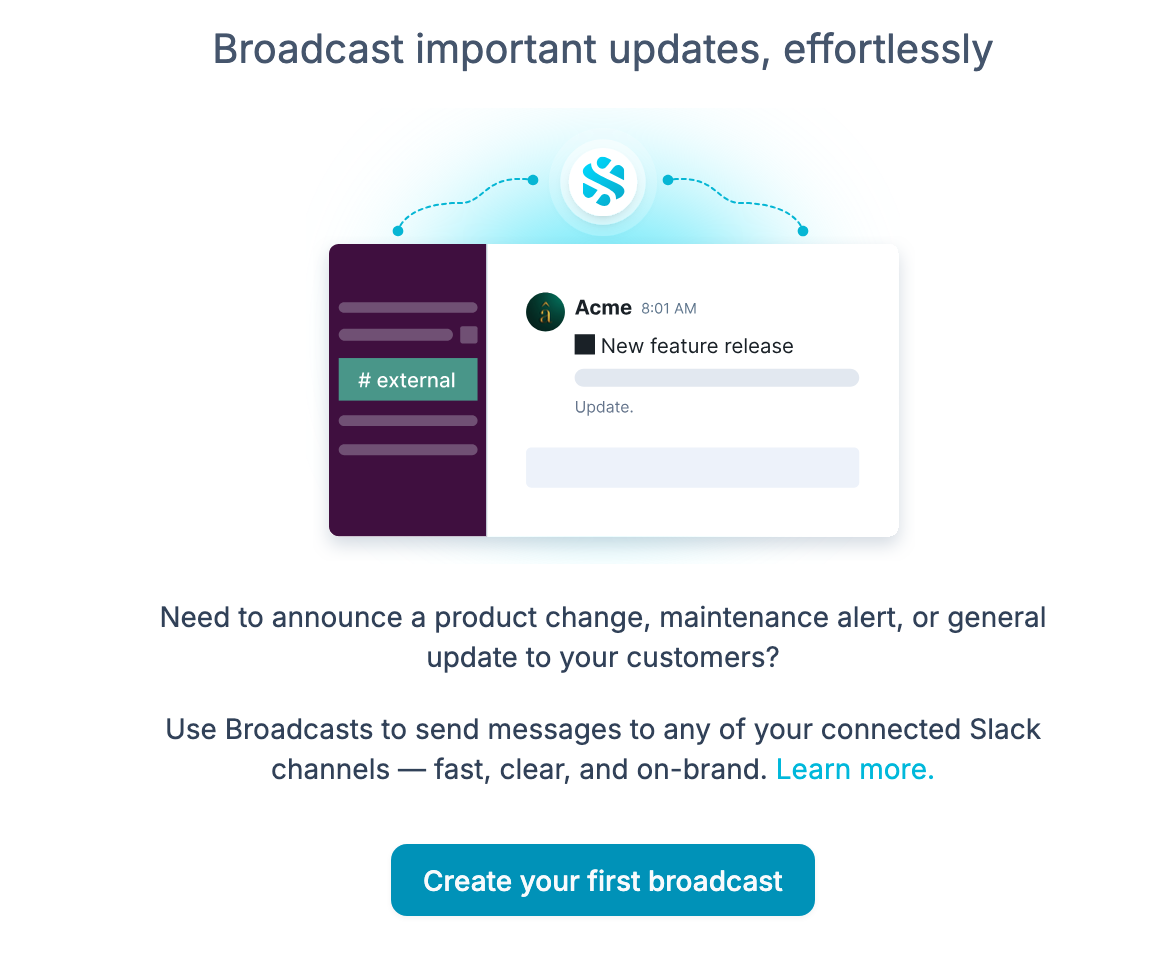
- In the pop-up modal, fill in:
- Subject (or title)
- Message content
- Customer account (Slack Connect channel)
- Choose whether to send it from a personal profile or your company profile
- Click Send Broadcast to deliver the message.
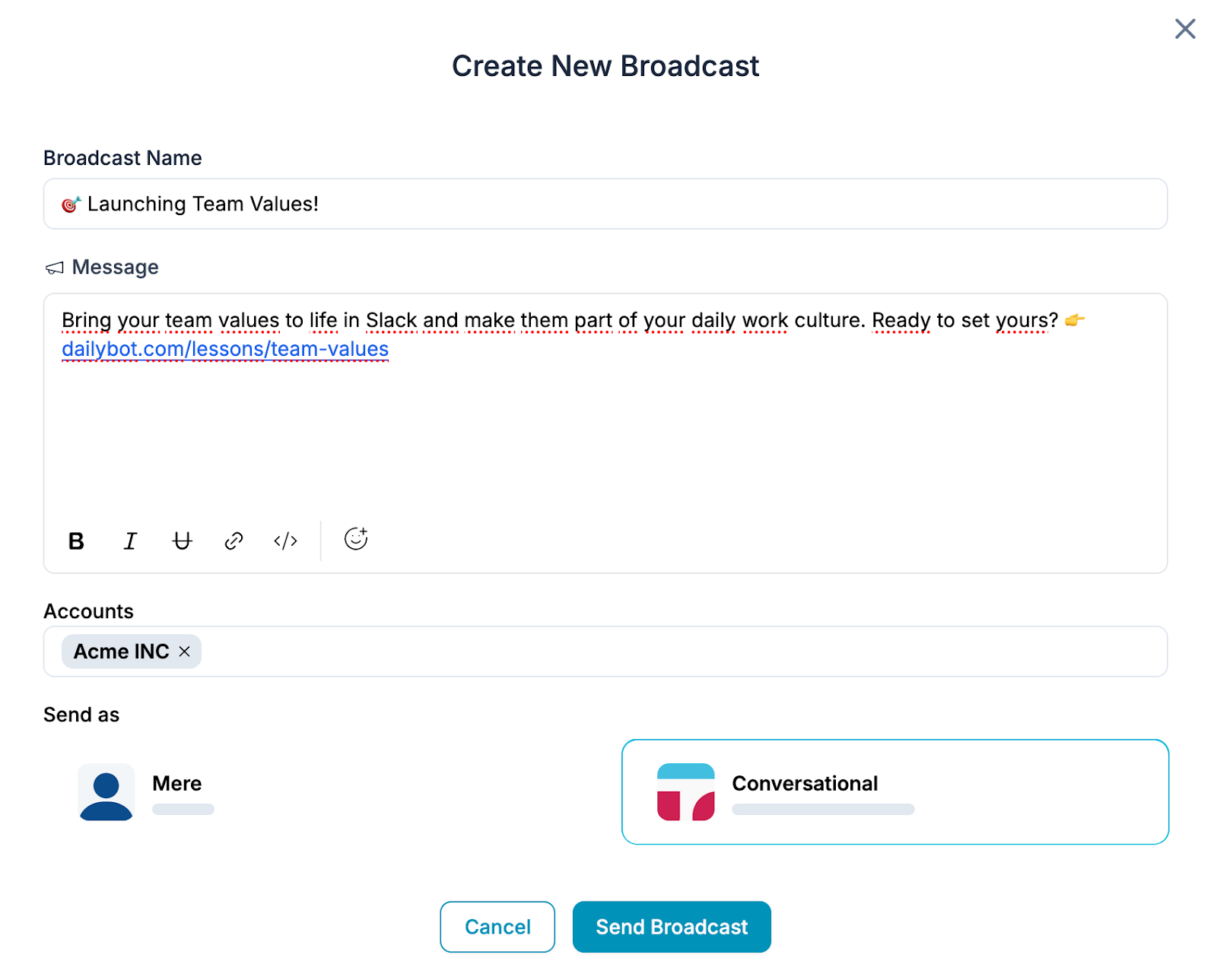
- Here’s how it shows up in your channel:

- Knowledge Base:
Upload documents, links, or FAQs about your product or service. Syntro uses this content to assist your team in responding to tickets with accurate, helpful replies.
To start building your knowledge base:
- Visit https://app.syntro.io/knowledge-base and click Upload your first knowledge.
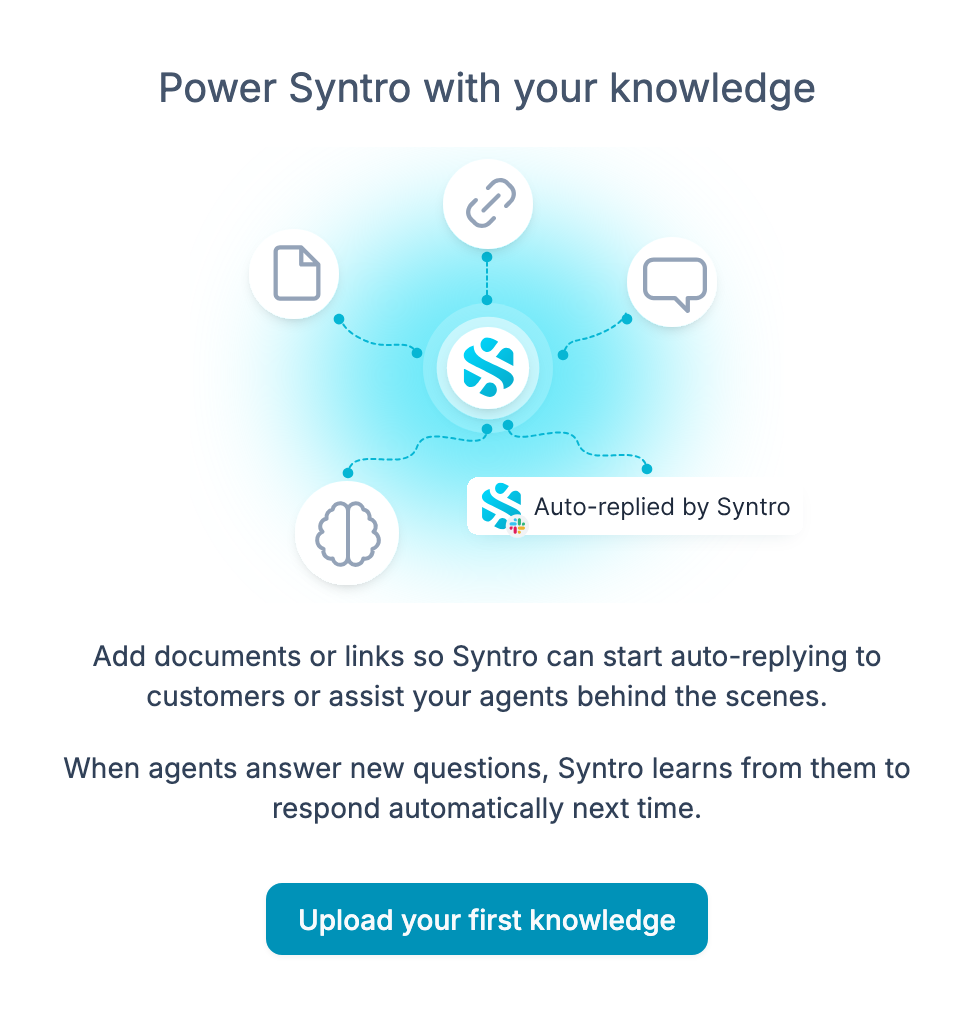
- Choose your input:
- Upload files from your device
- Add a public URL
- Or write FAQs directly
- Click Upload Knowledge to save.
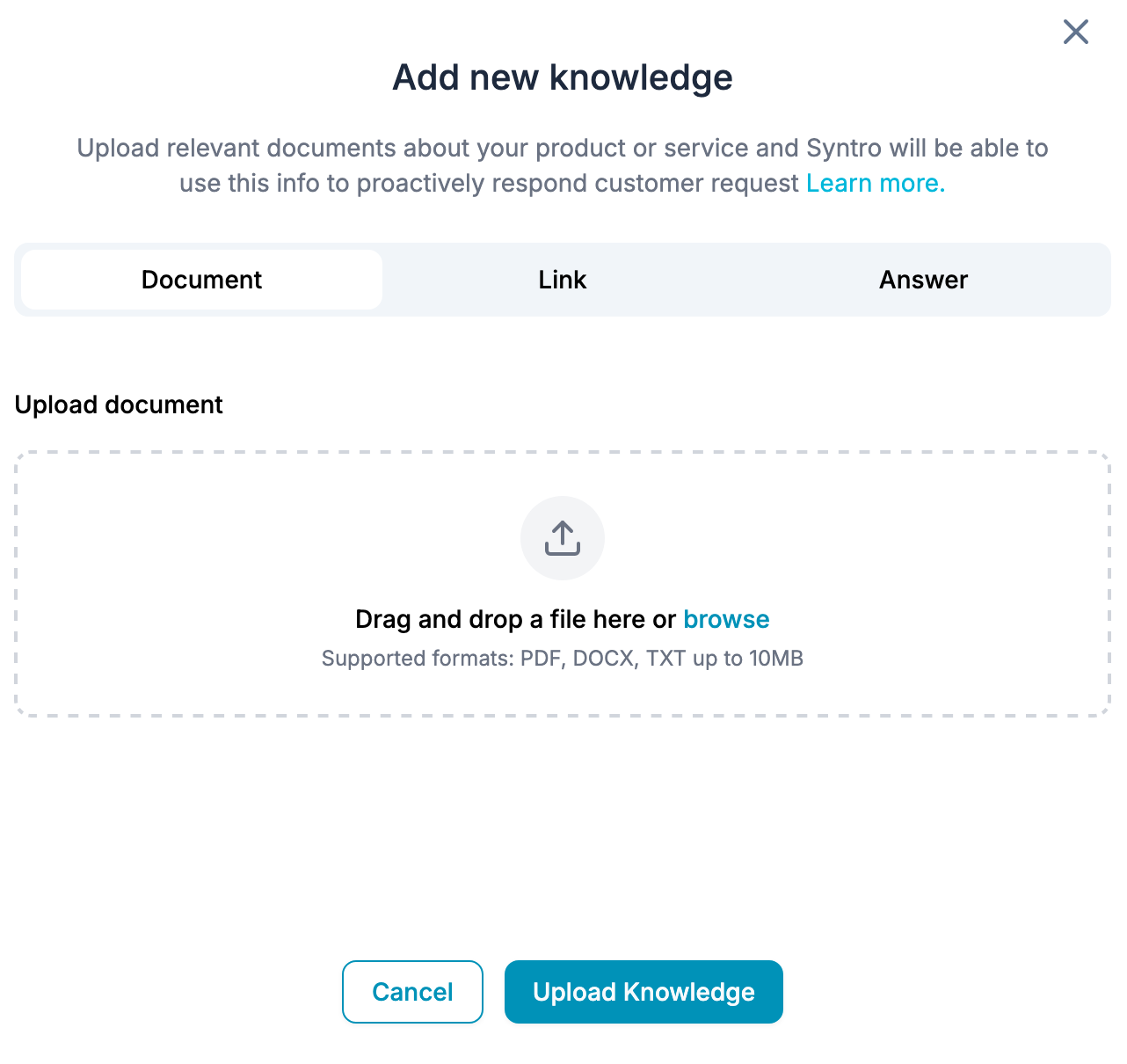
- Once added, you’ll receive a confirmation and see your content listed in the Knowledge Base dashboard.
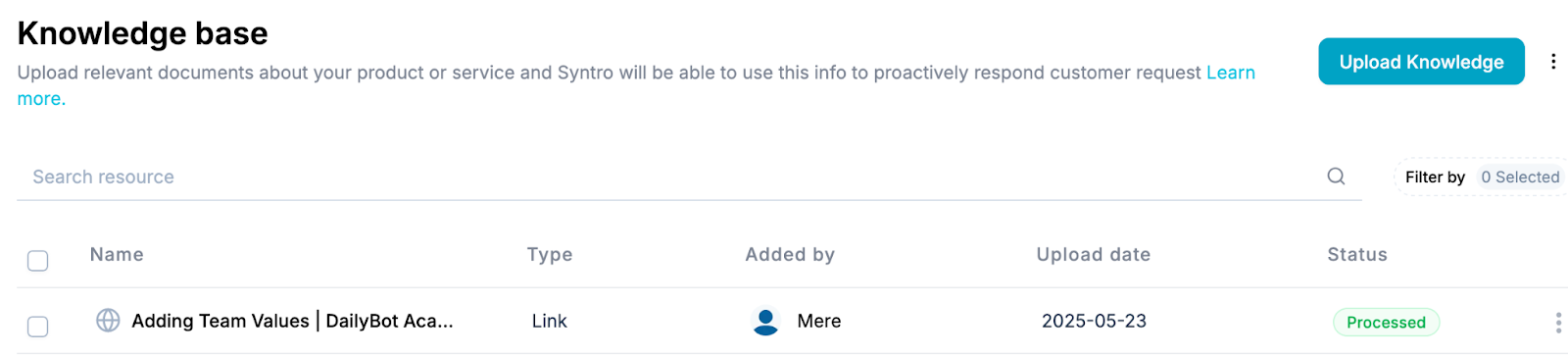
- Smart Replies: Syntro uses your knowledge base to suggest AI-powered replies directly in Slack. These suggestions help your team respond faster and more consistently, while maintaining a human touch.
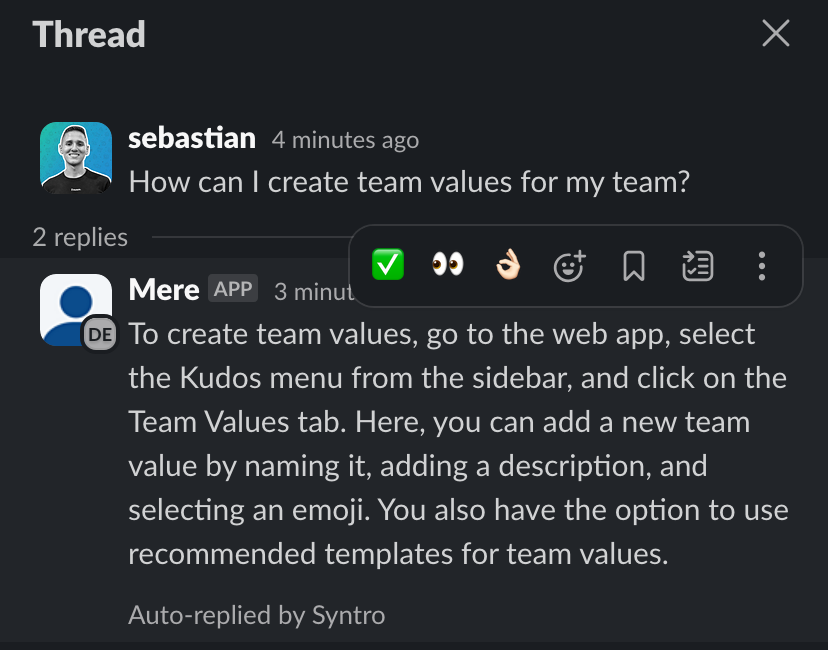
Title
Notifications & Settings
- Manage how and where you receive updates by visiting: https://app.syntro.io/settings/notifications
- You can configure notifications for both Slack and the Syntro web app.
- Don’t forget to click Save changes when you're done.
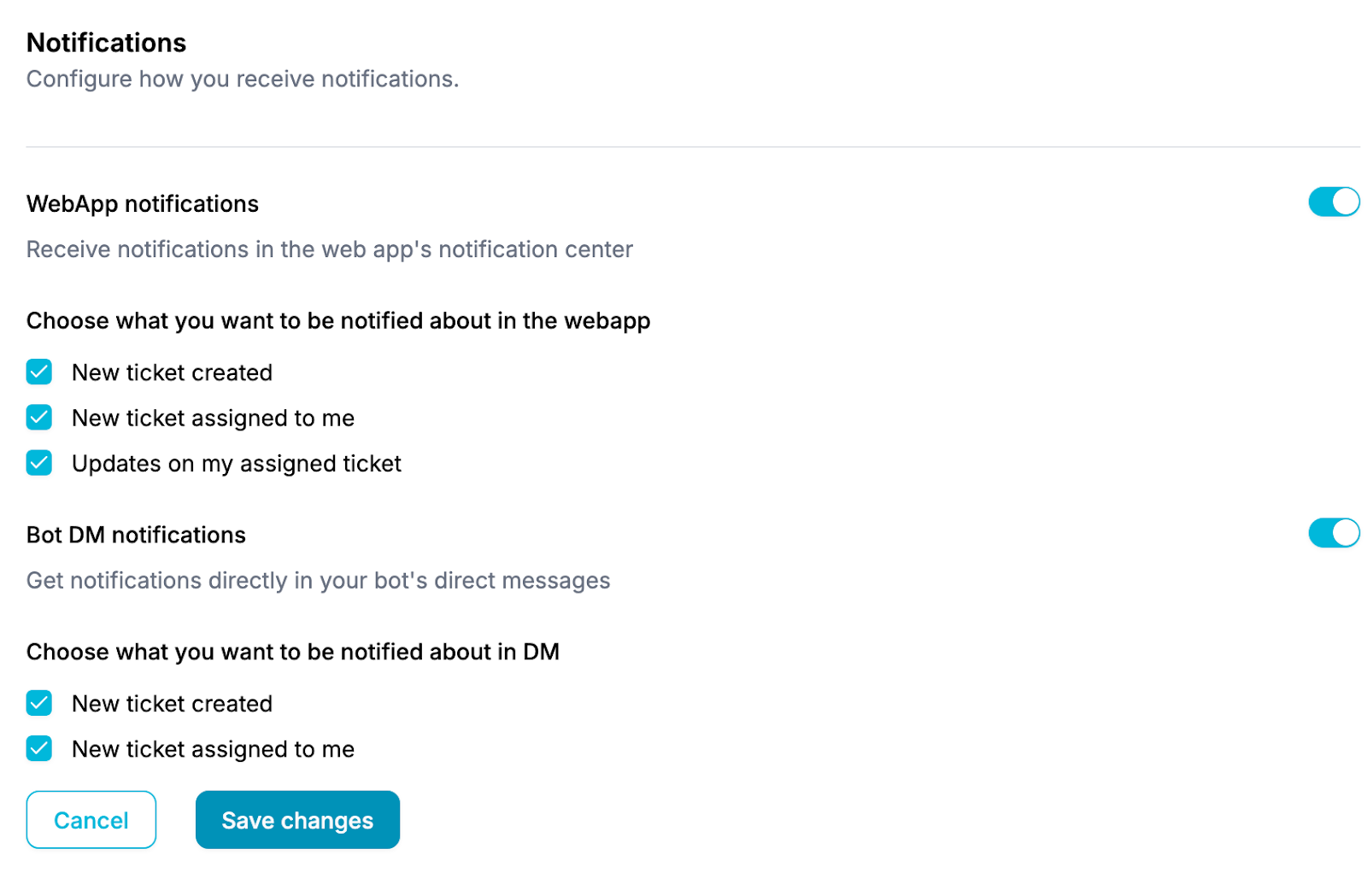
- Personal settings (My Account): Set your preferred time zone, working days, and availability here: https://app.syntro.io/settings/account
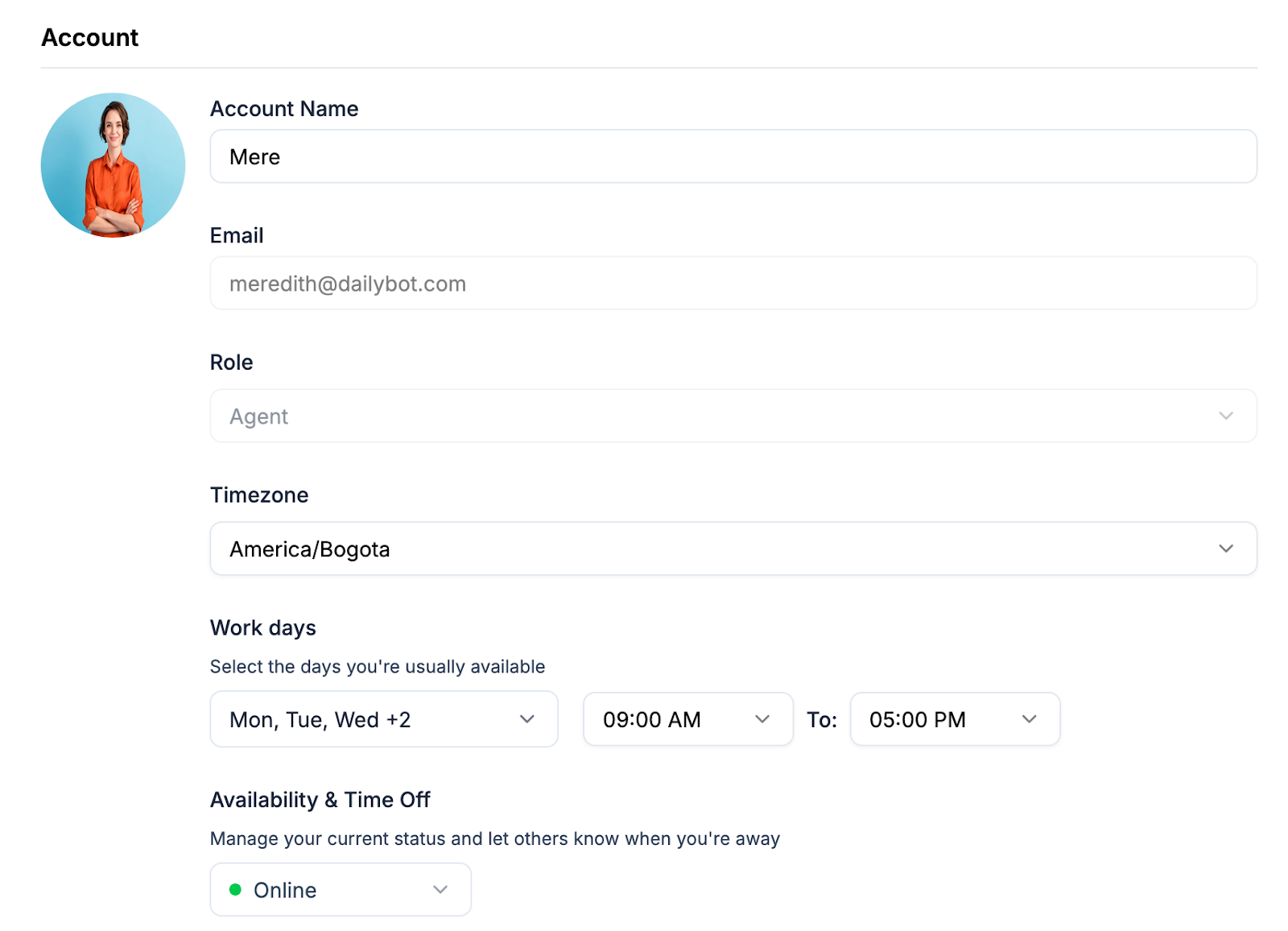
- Org Settings (Admins only): Admins can manage organization-wide settings by visiting: https://app.syntro.io/settings/organization
Here you can:
- Set up Slack channels for notifications
- Define SLA metrics and expectations
- Adjust workspace-wide preferences
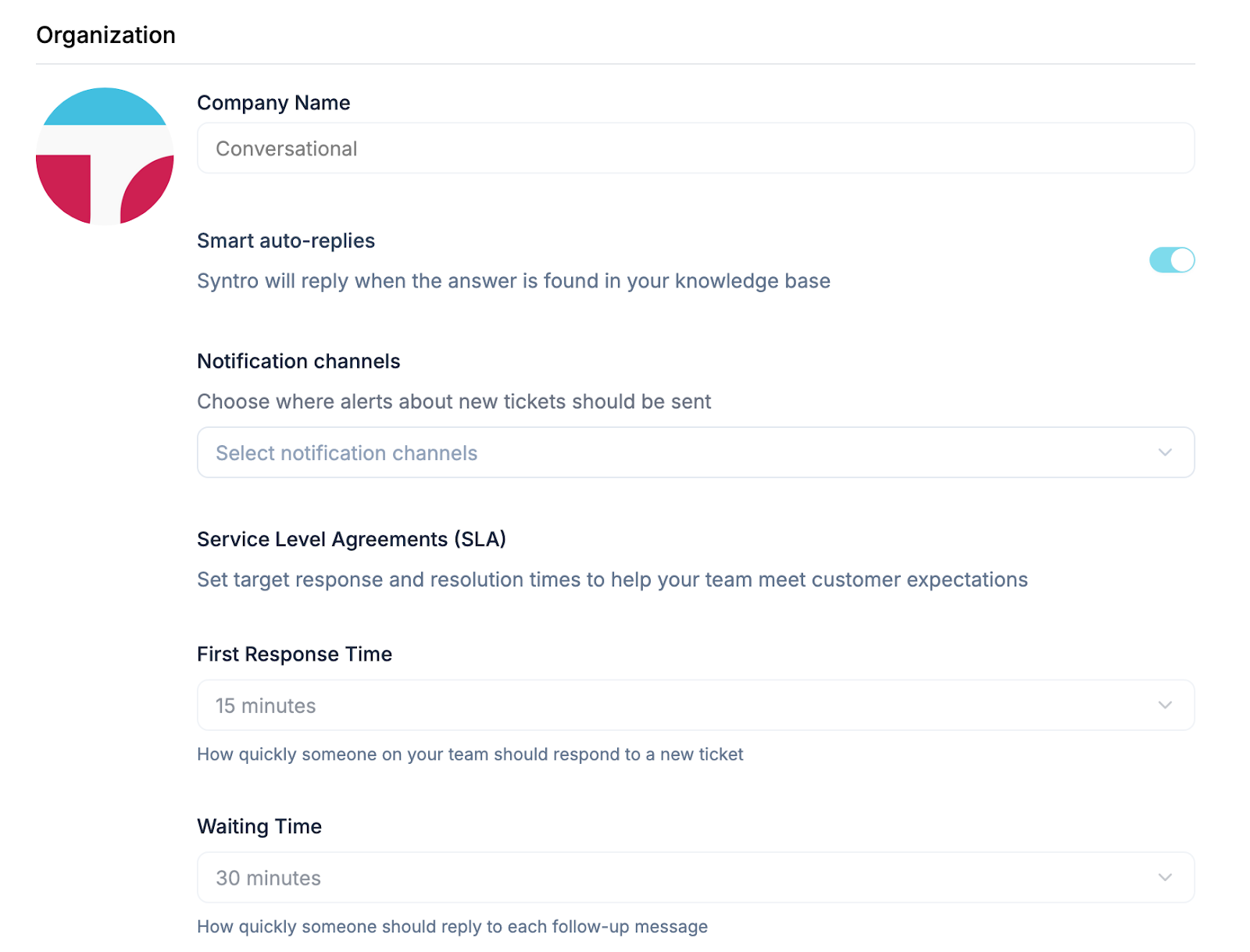
- Adding & Managing Members: Only admins can invite or remove team members.
To add members:
- Visit https://app.syntro.io/teams and click Add Member.
- Select users from the list or search by name/email, select the ones you’d like and click Invite selected members.
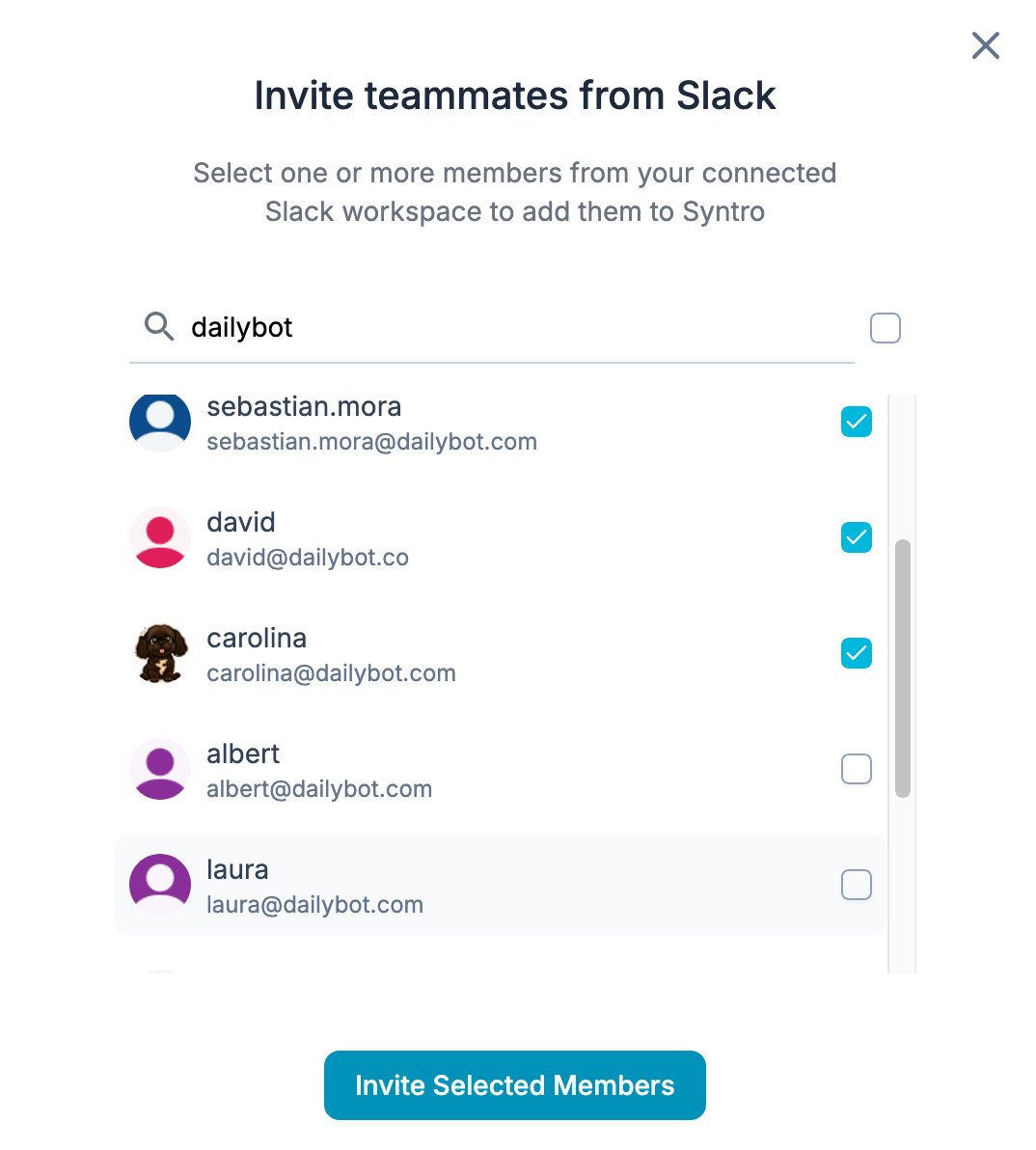
7. User Roles in Syntro
- Admin – Full access to all settings and workspace management.
- Agent – Can manage personal settings and handle customer tickets only.
Title
Billing & Trial
- How does the trial work?
Your free trial lasts 15 days, giving your team full access to explore everything Syntro has to offer — no limits, no restrictions.
Once the trial ends, the workspace will be temporarily paused until you choose the plan that best fits your needs. Don’t worry — all your settings and data will remain in place so you can pick up right where you left off.
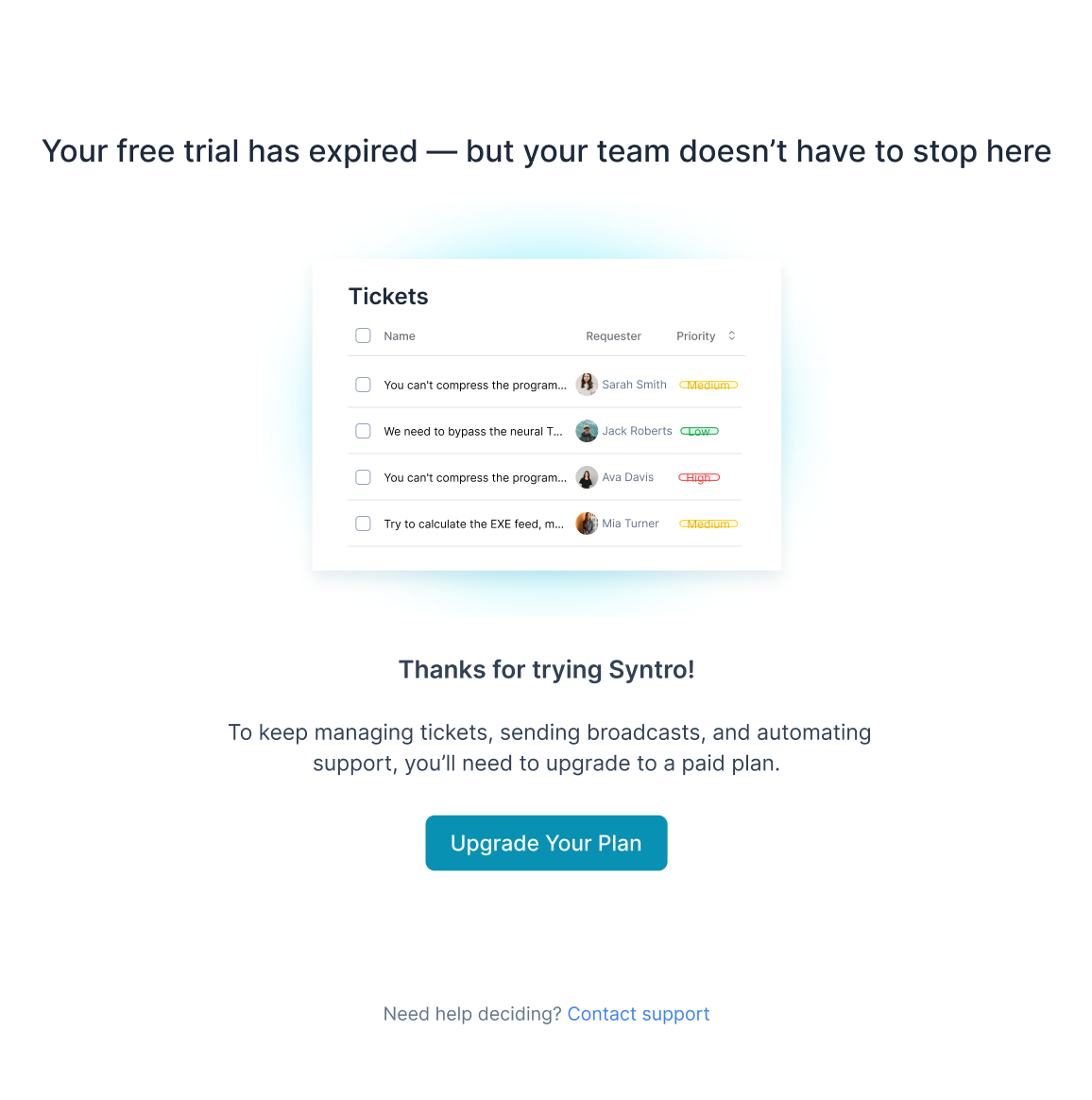
- How to subscribe: We use Stripe for secure, reliable payments. To choose a plan or update your billing details, visit: https://app.syntro.io/settings/billing